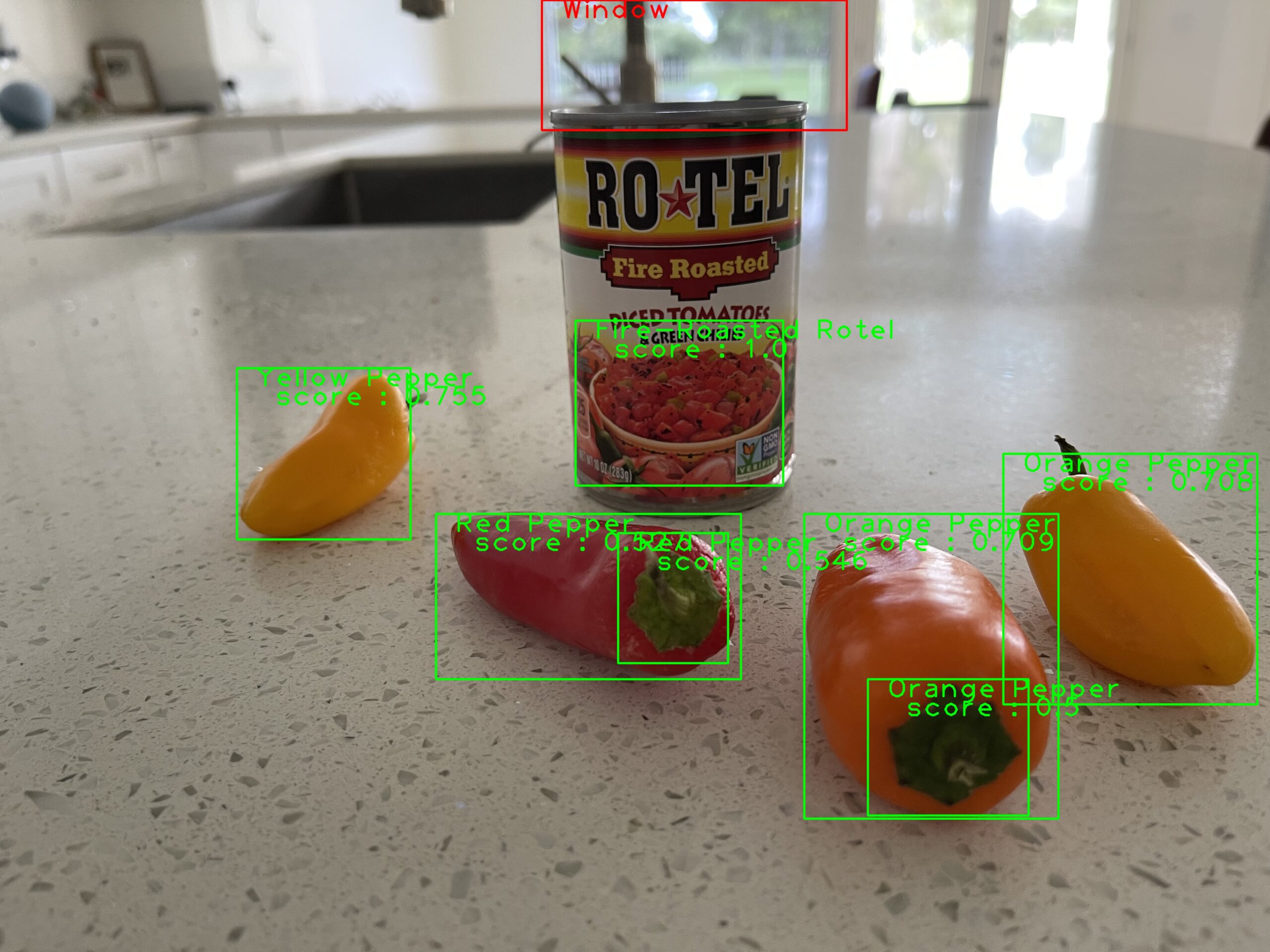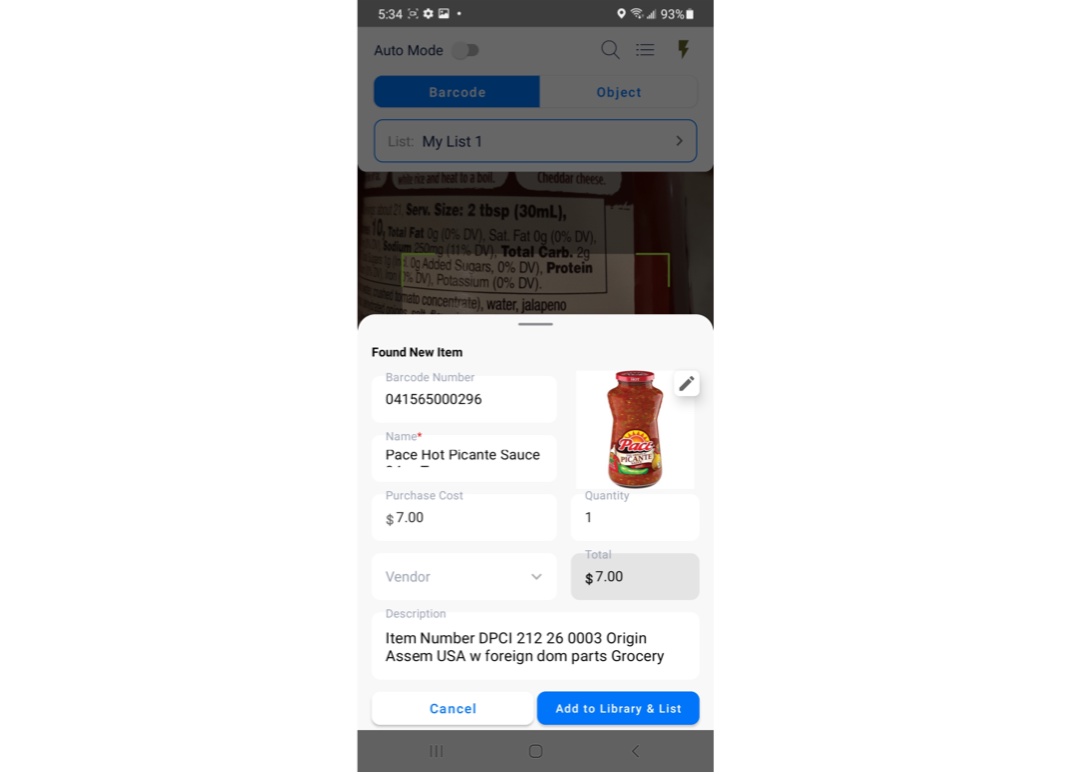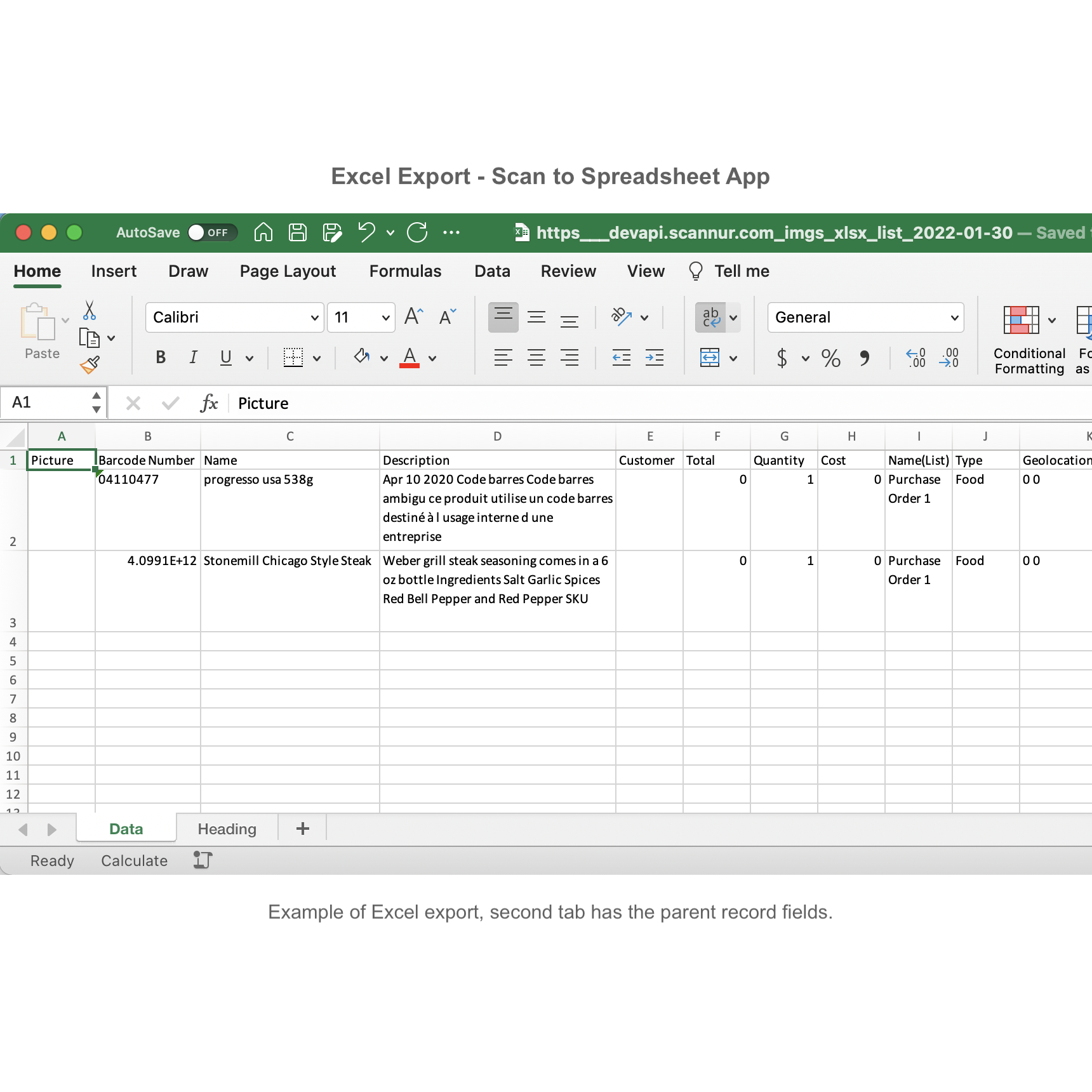The Scannur barcode scanner app can reverse image search using object recognition.
Set up an item from the scan screen
Items created during the barcode scanning process can be set up for reverse image search. Firstly take a picture of the item or add a picture from your device’s photo library. After you submit the image the app will process it and add bounding boxes around the objects detected in the picture. Then tap the bounding box around the object you are updating or creating and the bounding box will turn green. Then tap the Accept button to add it to the item.


Set up an item from the library tab
To update or create an item from the library tab take a picture of the item or add a picture from your device’s photo library. After you submit the image the app will process it and add bounding boxes around the objects detected in the photos. Then tap the bounding box around the item you are updating or creating and the bounding box will turn green. Finally tap the Accept button to add it to the item.


Reverse image search from the scan screen
Choose the object button on the scan screen, then aim the device camera and snap a picture. The app processes the picture to recognize objects from your local item library. High confidence items have a green card, medium confidence items have yellow cards, and low confidence items have red cards. Red cards are also the global search results which may or may not be items in the user’s local library. Add the items to a list for export into Excel or CSV.


Thank you for visiting. Please drop a comment below for any questions or comments on the Scannur app. Also feel free to reach out on our contact page. For YouTube videos of the Scannur app in action, click here.